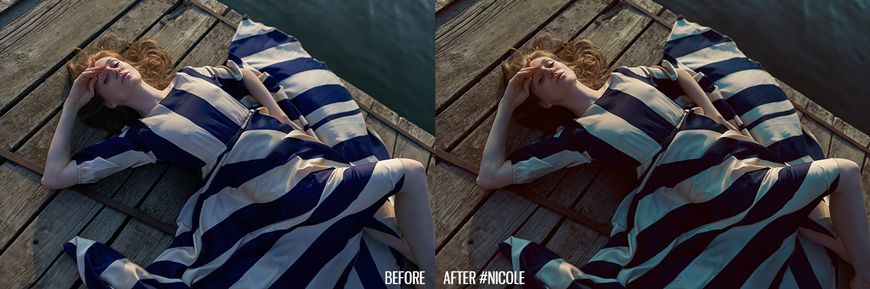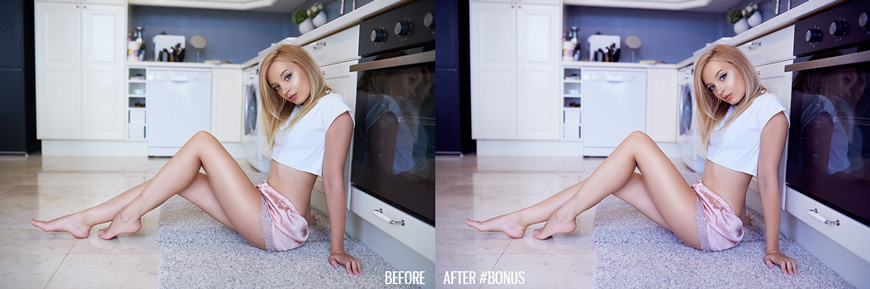Go back to SHOP
EDITORIAL LUTS PACK
This pack includes 7 premium LUTs, five of them are my personal edits used on my editorials and two are bonus, for a pinky look editorial.
These luts helped me bring my editorials to life and now you can have the same edits that I used for my photos.
On the examples above you can see where I used the specific lut. It’s a set of LUTS that can be used with most software (Mac, Windows) such as: Premiere Pro, After Effects, Lightroom, Photoshop, Final Cut Pro X, Avid Media Composer, DaVinci Resolve, Sony Vegas, and many more or any application that supports (or claims to support) the Cube LUT format for color conversions. The LUTs files can be apply on photos or videos.
I hope you enjoy them!
These luts helped me bring my editorials to life and now you can have the same edits that I used for my photos.
On the examples above you can see where I used the specific lut. It’s a set of LUTS that can be used with most software (Mac, Windows) such as: Premiere Pro, After Effects, Lightroom, Photoshop, Final Cut Pro X, Avid Media Composer, DaVinci Resolve, Sony Vegas, and many more or any application that supports (or claims to support) the Cube LUT format for color conversions. The LUTs files can be apply on photos or videos.
I hope you enjoy them!
9.99$ USD |
*Digital download |
Important Guidelines Before Using LUTs
- Ensure white balance is correct when using LUTs.
This will dramatically change the look of the LUT. - Ensure your exposure is correct when using LUTs.
You can use a histogram to help in camera or editing software. - When using LUTs, your footage may need small adjustments before to get optimal results,
such as exposure, saturation, contrast, etc. depending on your preference. - Shooting conditions such as lighting, weather, locations etc. can vary which can drastically
affect a LUTs look. Some LUTs will work better in different scenarios.
It’s best practice to experiment with which LUTs work best for your style and scenes.
Installation
LUTs pack will be sent via download link once the pack has been purchased.- Locate your download and extract the .zip file.
(Check your Downloads folder if you’re unsure where you saved it.) - Copy the folder that contains all the .cube files
and Paste the folder on a safe storage
- From the menu, select Layer/New Adjutment Layer/Color Lookup...
- Right click on the created layer and select Edid Adjustment...
- From the Properties window, select 3DLUT File and Load 3D LUT...
navigate to your folder that contains the cube files. - Select wich LUT you want to use and press Load.
- Create a New Adjutment Layer and place it above your composition.
- From the Effects pannel, search for Lumetri Color in Color Correction folder.
- Apply this effect by drag and drop it on the Adjustment Layer.
The mew effect will be displayed on the Effects Controls pannel or Lumetri Panel. - In the Lumetri panel, open the Creative tab
- Under Creative, select the Look dropdown menu, and click on [Custom]
- Go to the Editorial LUTs folder and select the LUT of your choice.
- Search for 'Lumetri Color' in the 'Effects & Presets' panel.
- Drag Lumetri Color onto your clip you want to apply the LUT.
You can apply Lumetri Color onto an adjustment layer also,
which you can place above your footage in your timeline. - This will apply any effects that are on the adjustment layer, to all the clips below it.
- Apply the effects by dragging and dropping it onto your clip or adjustment layer.
- Apply the LUT by going to the 'Creative' tab.
- Under Creative, select the Look dropdown menu, and click on [Custom]
- Go to the Editorial LUTs folder and select the LUT of your choice.